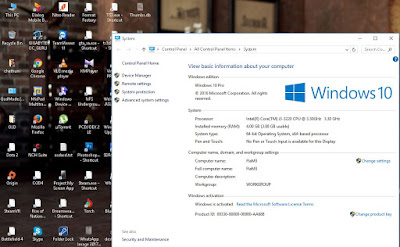In this post you will learn How to Download Facebook Videos without any third party software. Its a good news for Facebook user to download favorite videos very easily. Now a day people uploading videos on Facebook like Funny Videos, Entertainment videos, Songs and reality videos. People love to watch these videos on Facebook Social Networking sites. If people want to watch videos again and again then they will have to download on there device. Lets learn to how to Save Facebook Videos on your PC.
How to Download Facebook Videos
- First of all Open Facebook and Login with your user ID and Password.
2. Then Go to Your Video which you want to download.
3. Now Right-Click on that Video then Click on Show Video URL.
4. Now you will see Video URL , Then Copy that URL
5. Then go to new in your Web Browser then Paste URL which you have copied earlier.
6. Now Replace WWW with M from URL which you have pasted. then Press Enter.
7. Now your video will be open, Now Click on Play button.
8. Now Right-Click on Video then Click on Save Videos As. Then select target location to save videos then click on OK.
Now after some times your videos will download. So here is an easy way to download Facebook Videos without any third party software.